What is R Programming Language & How To Set Up R-Development Environment On GCP(Google Cloud Platform)
R Programming Language & How To Set Up R-Developer Kit On GCP
Introduction
R is a programming language and software environment commonly used for statistical computing, data analysis, and graphical representation. It was created by Ross Ihaka and Robert Gentleman at the University of Auckland, New Zealand in the early 1990s. R provides a wide range of statistical and graphical techniques, making it a powerful tool for data manipulation, exploration, visualization, and modeling.
In this article, we will introduce three topics
What is R & its key features— R is an open-source language, which means that users can contribute to its development by creating and sharing packages.
R Developer Suit — All things about R developer Kit & Suit which is provided by Techlatest.net on GCP.
Step by Step guide — Guide on how to set up R-Developer Environment On GCP(GOOGLE CLOUD PLATFORM).
Key features of R include:
1. Data manipulation: R offers a variety of functions and packages for manipulating and transforming data. It provides tools for importing data from various sources, cleaning and pre-processing data, merging datasets, and handling missing values.
2. Statistical analysis: R is particularly known for its extensive collection of statistical functions and packages. It supports a wide range of statistical techniques, including descriptive statistics, hypothesis testing, regression analysis, time series analysis, clustering, and more.
3. Data visualization: R provides rich capabilities for creating high-quality visualizations. It offers several packages, such as ggplot2 and lattice, which allow users to generate a wide array of graphs and charts to explore and present data effectively.
4. Extensibility: R is an open-source language, which means that users can contribute to its development by creating and sharing packages. The R package ecosystem is vast and diverse, covering various domains and extending the functionality of R. Users can easily install and utilize these packages to expand the capabilities of the language.
5. Reproducible research: R facilitates reproducible research by providing tools for documenting and sharing code and results. R Markdown, for example, allows users to combine text, code, and visualizations in a single document, making it easier to create reports, articles, and presentations that can be fully reproducible.
R is widely used in academia, industry, and research fields, especially in data analysis, statistics, bioinformatics, finance, and social sciences. It has a large and active community of users who contribute to the development of packages and provide support through forums and online resources.
What is R Developer Suit?
There is no specific software suite called the “R Developer Suit” that is widely recognized or commonly referred to by that name. However, there are various tools and software environments that are commonly used by R developers to enhance their productivity and facilitate the development process. Some of these tools include:
- RStudio: RStudio is a popular integrated development environment (IDE) for R. It provides a user-friendly interface for writing, executing, and debugging R code. RStudio offers features such as syntax highlighting, code completion, a built-in data viewer, and integrated package management.
2. R Tools for Visual Studio (RTVS): RTVS is an IDE extension for Microsoft Visual Studio that enables R development within the Visual Studio environment. It provides features like code editing, debugging, package management, and project templates.
3. Jupyter Notebooks: Jupyter Notebooks are interactive web-based environments that support multiple programming languages, including R. They allow users to create documents that combine code, visualizations, and explanatory text. Jupyter Notebooks are popular for sharing reproducible research and data analysis workflows.
4. R packages: R packages are collections of R functions, data, and documentation that extend the functionality of R. Developers can create their packages to encapsulate their code and share it with others. R packages allow for modular and reusable code, making it easier to distribute and collaborate on R projects.
5. Version control systems: Version control systems like Git are commonly used by R developers to manage and track changes in their code. They enable collaboration, and code sharing, and provide a way to revert to previous versions if needed.
These tools, along with the R programming language itself, form the developer’s toolkit for working with R and facilitate the development, testing, and deployment of R-based applications, data analysis projects, and research workflows.
Step by Step Guide to install, and setup R-Developer Suit On GCP(GOOGLE CLOUD PLATFORM)
As mentioned above, there is no single-click installation for setting up the R Development environment, instead, you have to install and setup each application (R-Studio, VSCode extension, Jupyter plugin, R-packages etc.) which is very time-consuming and tedious. To address this, Techlatest.net has made available a single-click solution on the cloud marketplace called R-Developer Suit.
Techlatest.net’s R-Developer Suite offers several compelling reasons why you should use it.
Firstly, its easy setup process can be completed in just a few clicks, saving you valuable time and effort compared to manual installations that can take hours.
Additionally, the suite comes pre-loaded with many widely used applications such as R-Studio, Jupyter with R-Extension, and VSCode.
3. Finally, it also includes many popular R-packages, making it a comprehensive solution for your R-development needs.
Below is the step-by-step guide to install & set up Techlatest`s R- developer suit.
- Step 1
First, create a GCP account if you don’t have one already.
- Step 2
Open R-Developer Kit listing on GCP Marketplace.
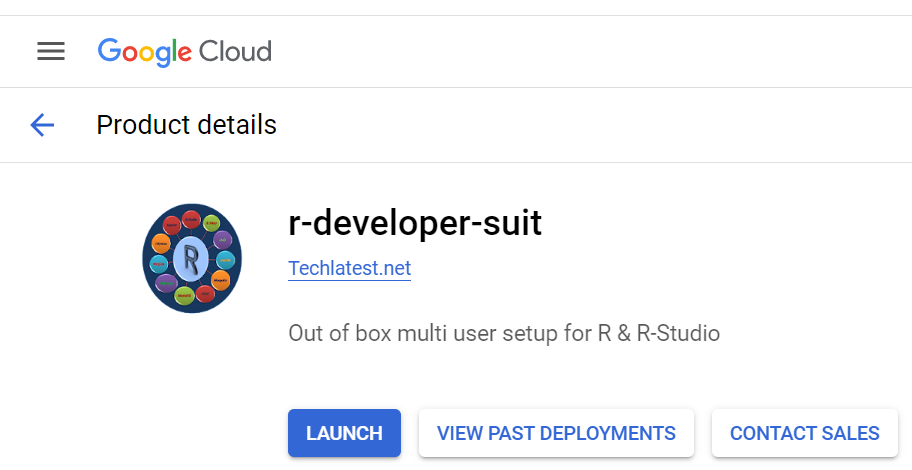
- Step 3
Click on the Launch Button.
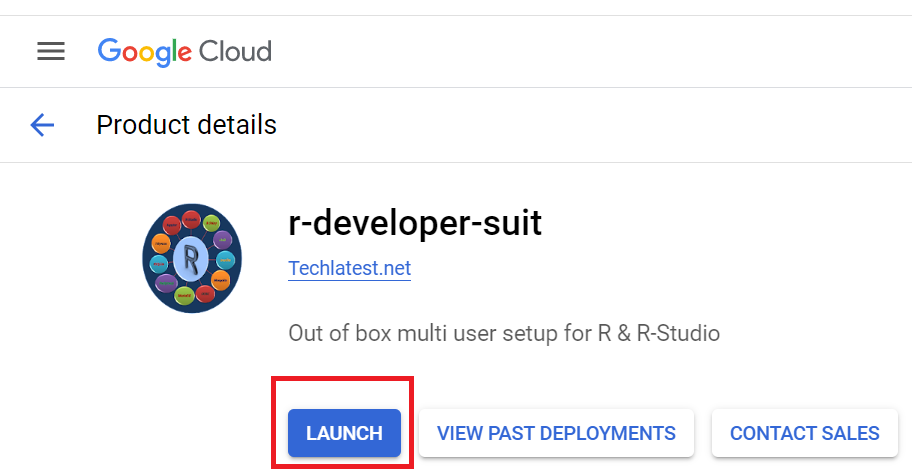
Select a zone where you want to launch the VM(such as us-east1-).
Optionally change the number of cores and amount of memory. ( This defaults to 1 vCPUs and 3.75 GB ram).
Optionally change the boot disk type and size. (This defaults to ‘Standard Persistent Disk’ and 20 GB respectively).
Optionally change the network name and subnetwork names. Be sure that whichever network you specify has ports 22 (for SSH), 3389 (for RDP) and 80 (for HTTP) exposed.
Click on the Deploy button when you are done. R-Developer Kit will start deploying.
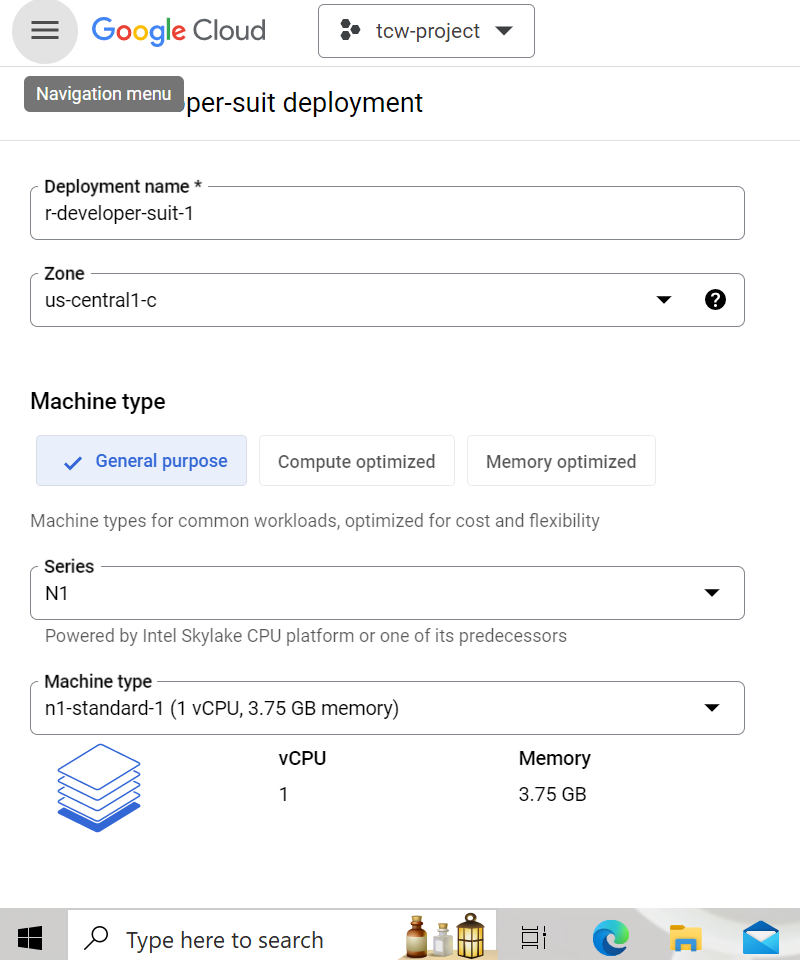
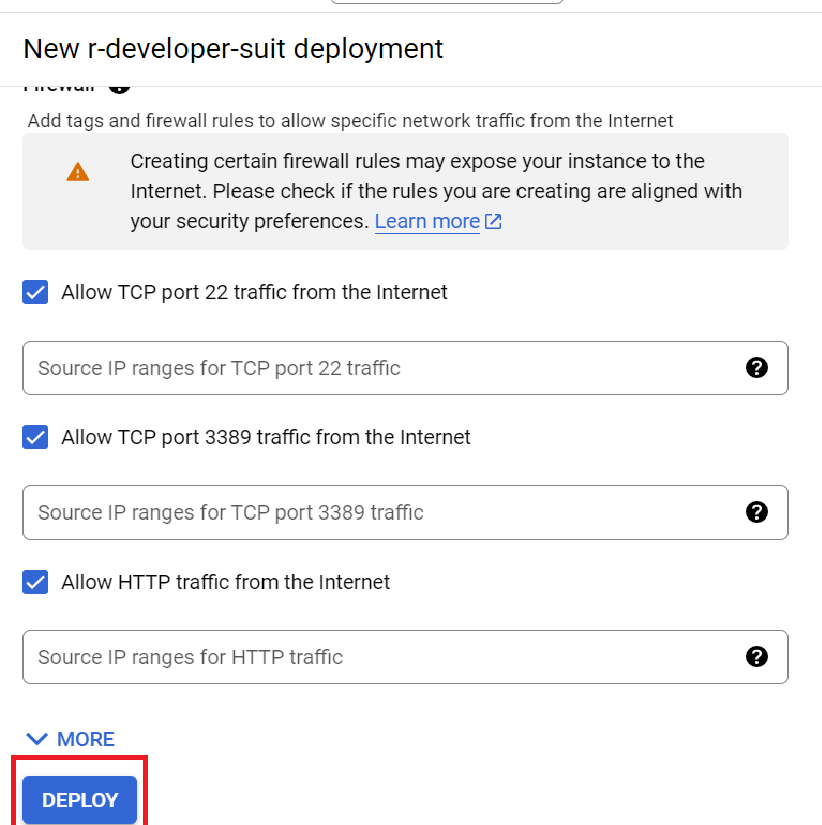
- Step 4
A summary page displays when the compute engine is successfully deployed. Click on the Instance link to to go to the instance page .
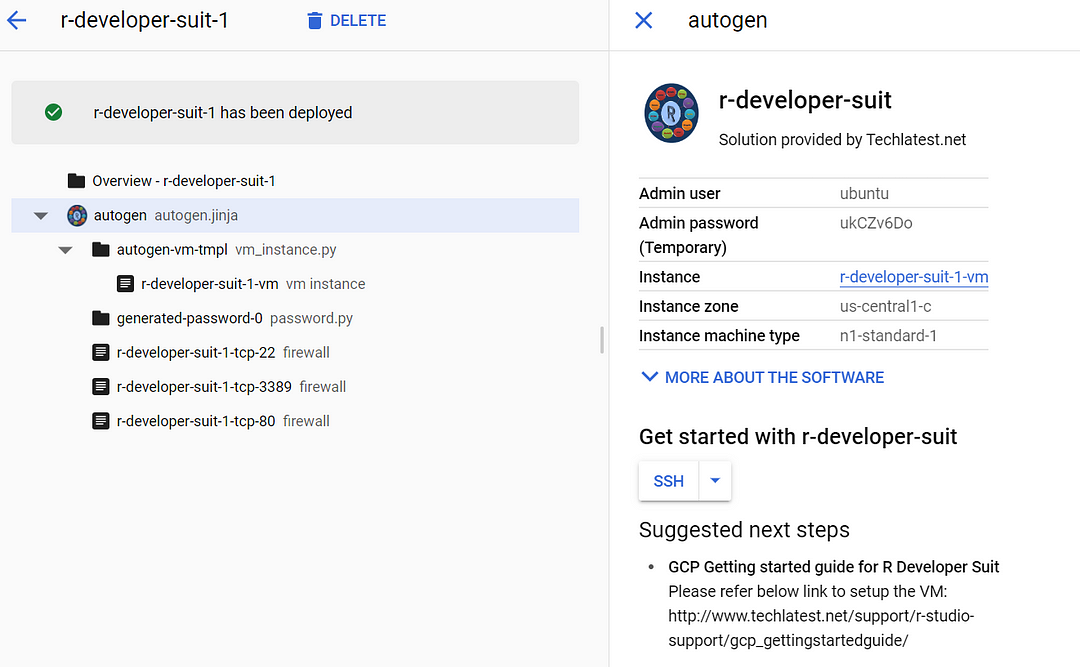
- Step 5
On the instance page, click on the “SSH” button, select “Open in browser window”.
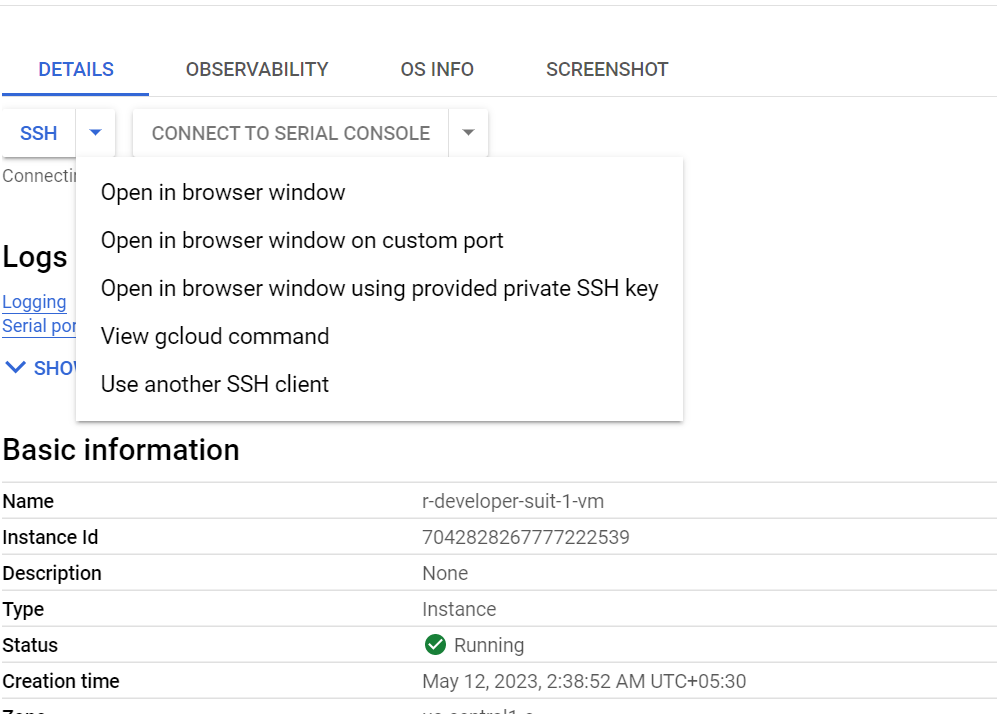
- Step 6
This will open the SSH window in a browser.
- Step 7
Run the below command to set the password for the “ubuntu” user.
sudo passwd ubuntu
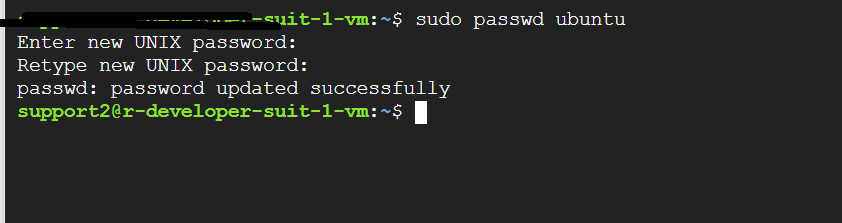
- Step 8
Now the password for ubuntu user is set, you can connect to the VM’s desktop environment from any local windows machine using RDP or linux machine using Remmina.
- Step 9
To connect using RDP via Windows Machine, first note the external IP of the VM from VM details page as highlighted below.
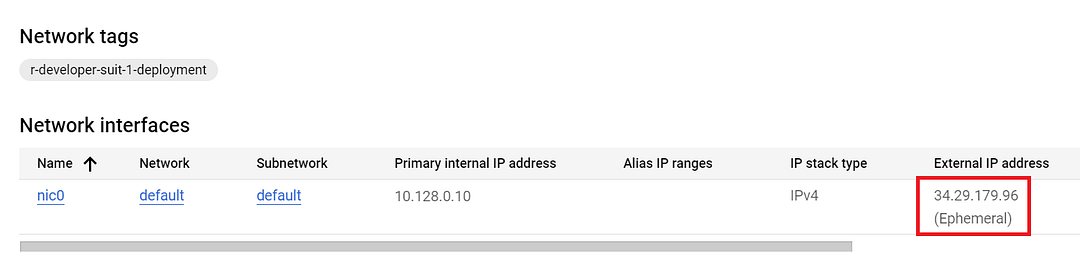
- Step 10
Then From your local Windows machine, go to “start” menu, in the search box type and select “Remote desktop connection”.
- Step 11
In the “Remote Desktop Connection” wizard, paste the external ip and click connect.
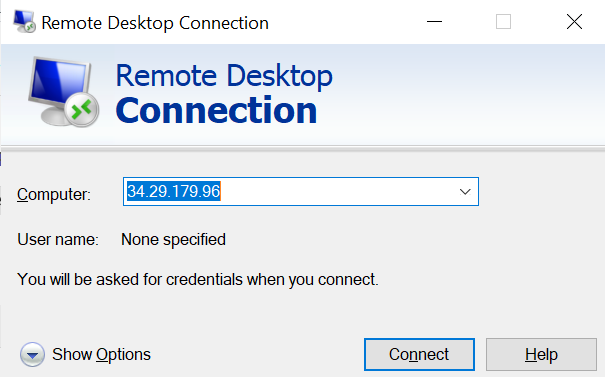
- Step 12
This will connect you to the VM’s desktop environment. Provide “ubuntu” as the user id and the password set in step 7 to authenticate. Click on the OK Button.
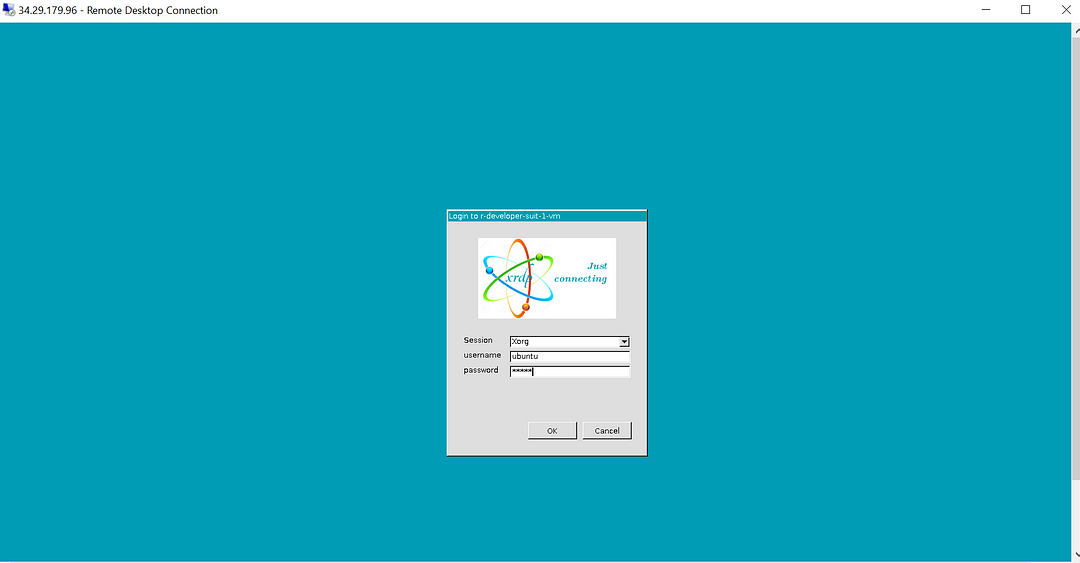
- Step 13
Now you are connected to of box R-Developer Kit environment via Windows machines.

- Step 14
To install R-Studio, Click on the “install r studio” icon on the desktop, and wait for it to finish.

- Step 15
Once the installation is finished, refresh the desktop by clicking F5, and click on “Rstudio”, it should launch R-Studio.

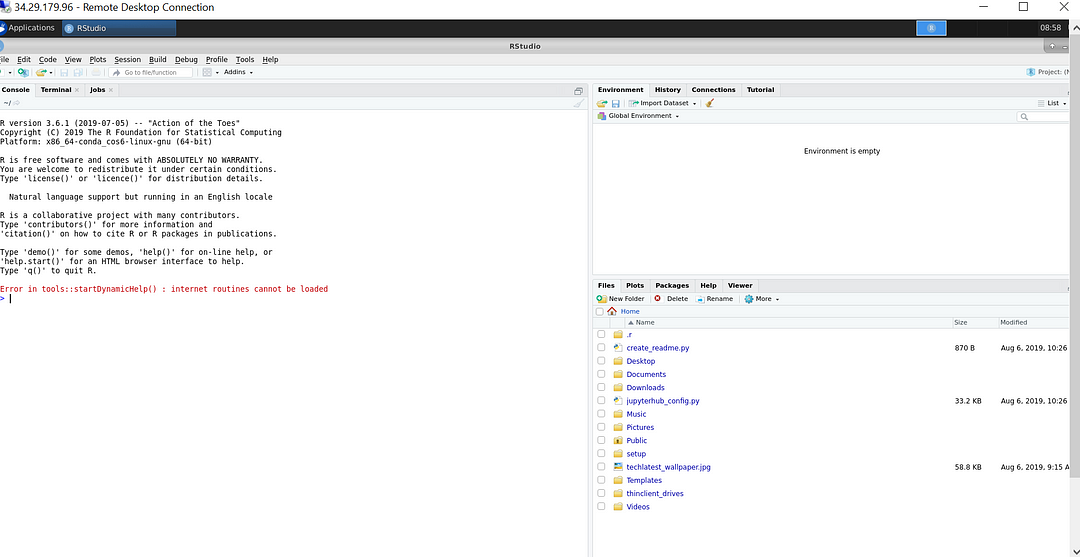
- Step 16
After all the above steps, if you want to proceed with the R Development Environment Using Jupyter for Multiuser, then you can follow this step-by-step guide.
Conclusion
This blog provides a step-by-step guide on how to set up R-Developer Kit on GCP (Google Cloud Platform). The guide starts with creating a GCP account, launching the R-Developer Kit instance on GCP, setting a password for the ‘ubuntu’ user, and connecting to the VM’s desktop environment from a local Windows or Linux machine through RDP or Remmina. It also explains how to install RStudio and launch it successfully on the VM. This guide can be helpful for anyone who wants to start working with R on a cloud-based platform like GCP.

