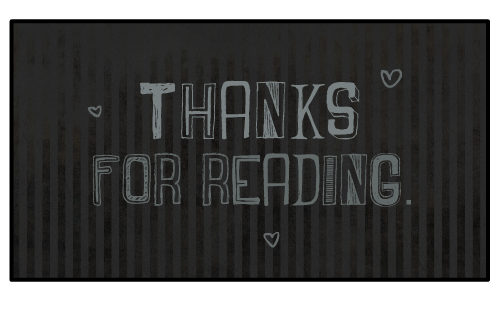How to Setup Black Arch Linux On Azure
How to Setup Black Arch Linux On Azure
Table of contents
No headings in the article.
Introduction
BlackArch Linux is an Arch Linux-based security distribution designed for penetration testing, digital forensics and software security testing. It has a large collection of tools for ethical hacking, computer forensic investigation, penetration testing, exploitation, network analysis, and security auditing. The distribution is maintained by an international community of security researchers and contributors. BlackArch Linux also supports the Arch User Repository (AUR), enabling users to install additional BlackArch tools and keep them updated. With its pre-installed security tools, BlackArch Linux provides a comprehensive and customizable platform for security testing professionals and enthusiasts.
In this article, we will introduce three topics
Blackarch Linux — The BlackArch is an Arch Linux-based, open-source penetration testing distribution tool. It is used by people and officials interested in cyber security and penetration testing that provides a large number of cyber security tools. It is built specifically for security researchers and penetration testers.
Features of Blackarch which is provided by Techlatest.net
Step by Step guide — Guide on how to set up Blackarch Linux Environment on Azure.
Features of Blackarch provided by Techlatest.net
Easy Setup: Setting up Blackarch is incredibly easy, making it an attractive choice for both beginners and experienced users. The installation process is straightforward and user-friendly, ensuring a smooth experience for those new to the operating system. And You can set up the OS in a few clicks.
Preinstalled tools: Blackarch which is provided by Techlatest comes with infinite Preinstalled packages.
Step by Step Guide to install, setup, and run Black Arch Linux On Azure
Note
If you want to save time to set up a Blackarch on Azure with out of a box environment, you can opt for Techlatest’s BlackArch Linux, available on the Azure marketplace.
If you are looking to quickly set up and explore Blackarch, Techlatest.net provides out-of-the-box setup for Blackarch on AWS, Azure and GCP. Please follow the below links for the step-by-step guide to set up Blackarch on your choice of cloud platform.
For Blackarch Linux: AWS, GCP & Azure.
- Step 1
Open BlackArch Linux VM listing on Azure Marketplace
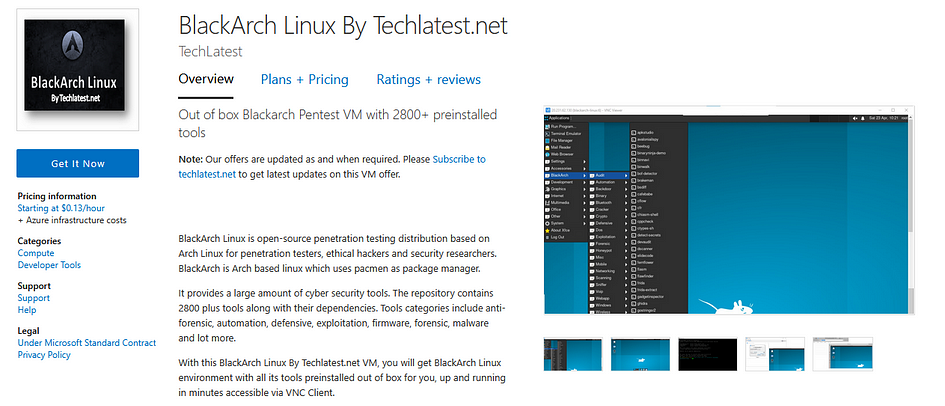
- Step 2
Click on the Get It Now Button.
Select a Resource group for your virtual machine.
Select a Region where you want to launch the VM(such as East US).
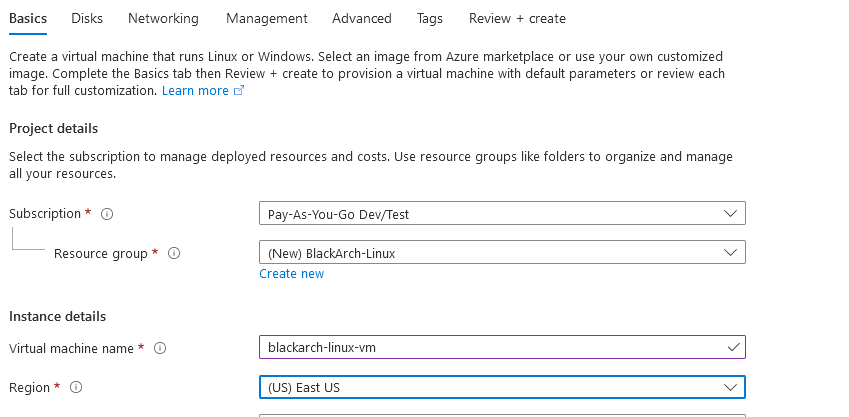
Optionally change the number of cores and amount of memory.
Select the Authentication type as Password and enter Username as ubuntu and the Password of your choice.
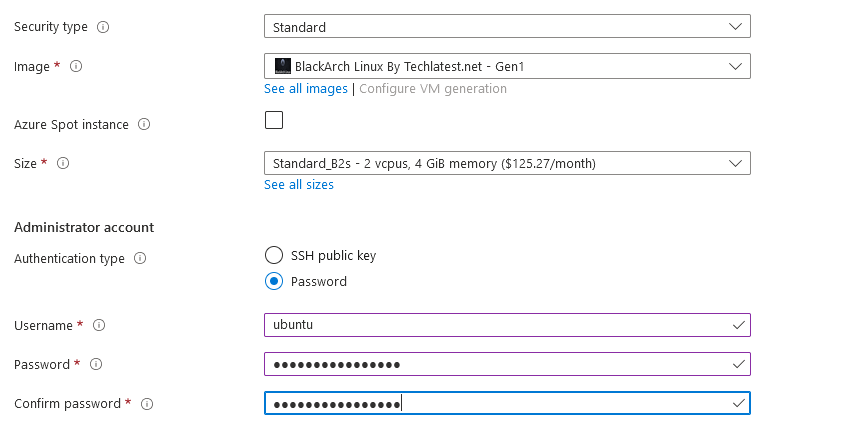
Optionally change the OS disk type.
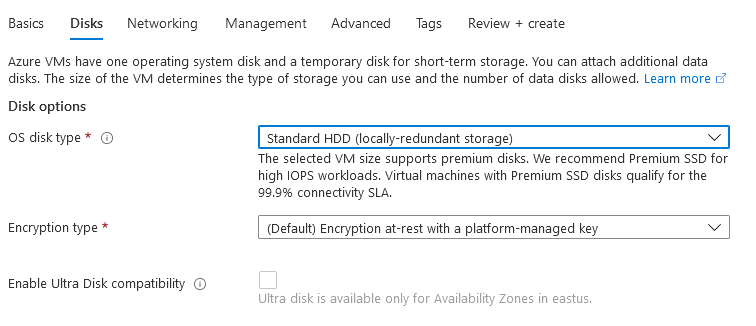
Optionally change the network and subnetwork names. Be sure that whichever network you specify has “ports 22 (for ssh) and 5900 (for VNC)” exposed.
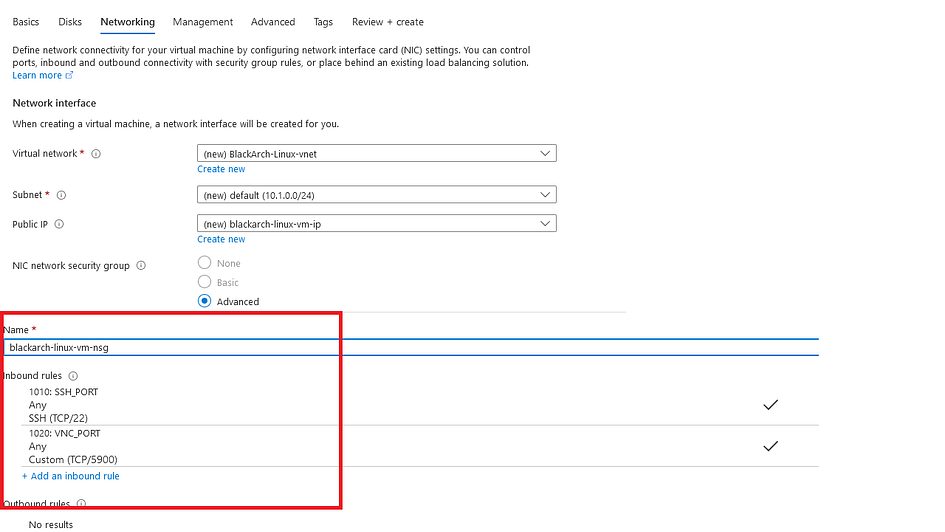
Optionally go to the Management, Advanced and Tags tabs for any advanced settings you want for the VM.
Click on Review + Create and then click on Create when you are done.
Virtual Machine will begin deploying.
- Step 3
A summary page displays when the virtual machine is successfully created. Click on Go to resource link to go to the resource page. It will open an overview page of the virtual machine.
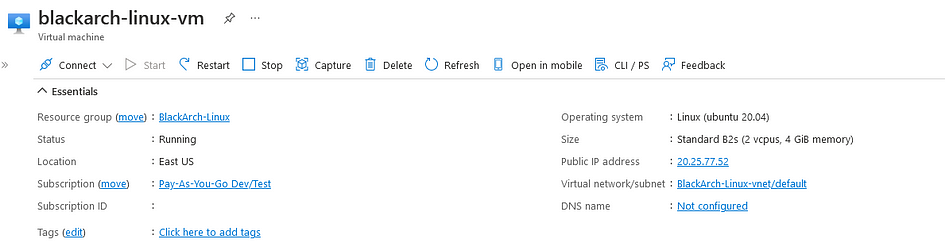
- Step 4
In the left navigation pane, select Run command, select RunShellScript and enter the following command to change the password of the VM.
sudo echo ubuntu:yourpassword | chpasswd
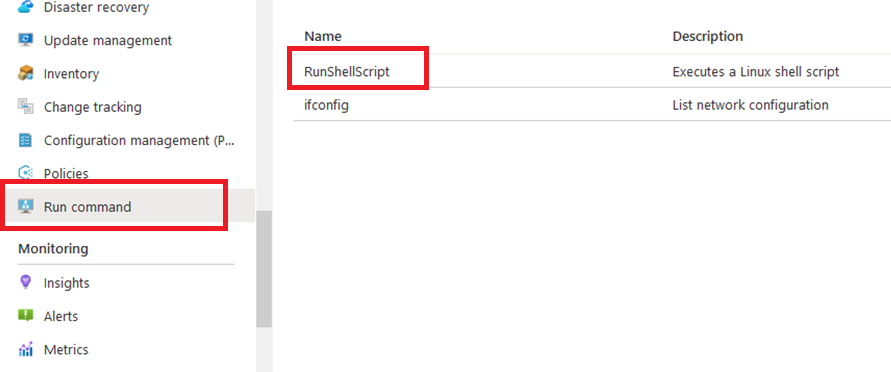
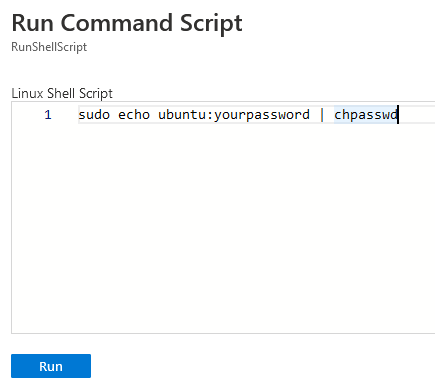
- Step 5
Now the password for Ubuntu user is set, you can SSH to the VM.
- Step 6
Open putty, paste the IP address and click on Open Button.
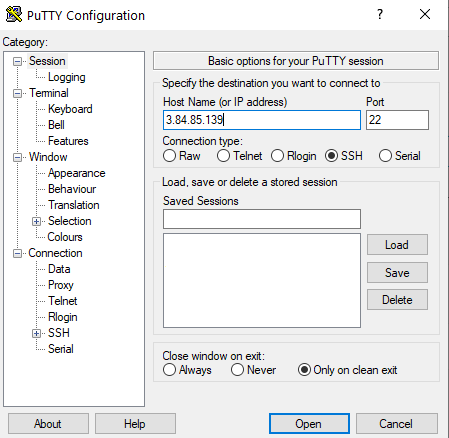
- Step 7
Login as ubuntu and provide the password for the ‘ubuntu’ user.
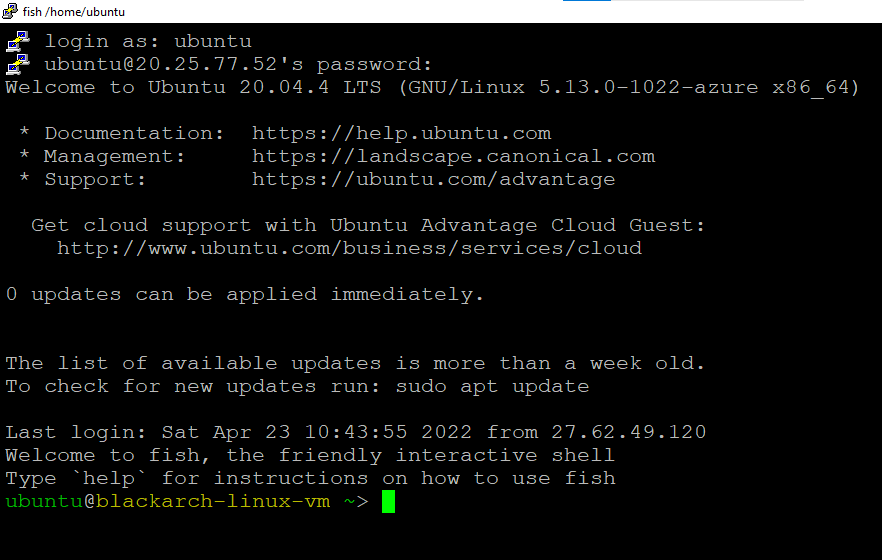
To connect to the BlackArch Linux command line, run the below command.
sudo docker exec -it blackarch /bin/bash

If the above command returns an “Error response from daemon:” error, then run the below command to start the Kali container and then run the above command again.
sudo docker start blackarch
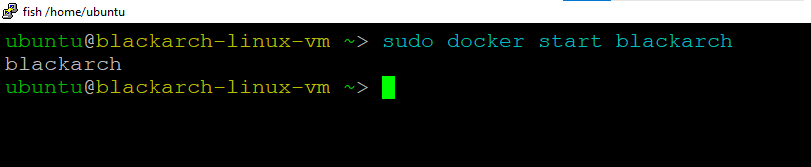
- Step 8
You can connect to the VM’s desktop environment from any local Windows machine using VNC protocol or a local Linux machine using Remmina.
- Step 9
To connect using VNC Client via Windows Machine, first note the public IP address of the VM from the VM details page as highlighted below.
If the VNC is not connecting, wait for 1–2 minutes. Even after 1–2 minutes if the VNC connection is not working, run the “sudo docker start black arch” command by connecting to the Ubuntu terminal using putty as shown in step 7 and then connect to BlackArch using VNC.
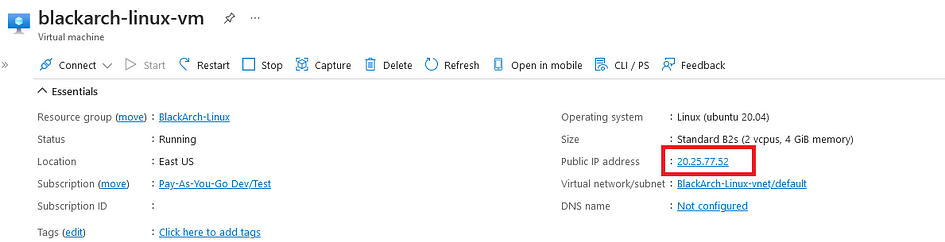
- Step 10
Then From your local Windows machine, go to “start” menu, in the search box type and select “VNC”.
- Step 11
In the “VNC Viewer” wizard, copy the external IP and click on the connect Button. And Accept the encryption warning.
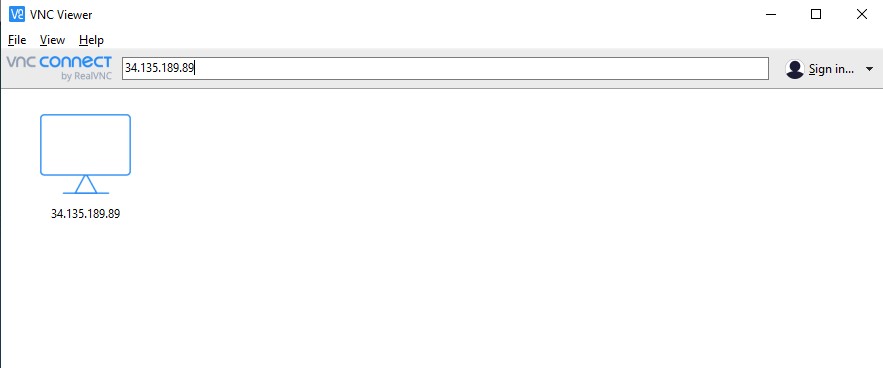
- Step 12
Now you are connected to of box BlackArch Linux environment via Windows Machine with root user.
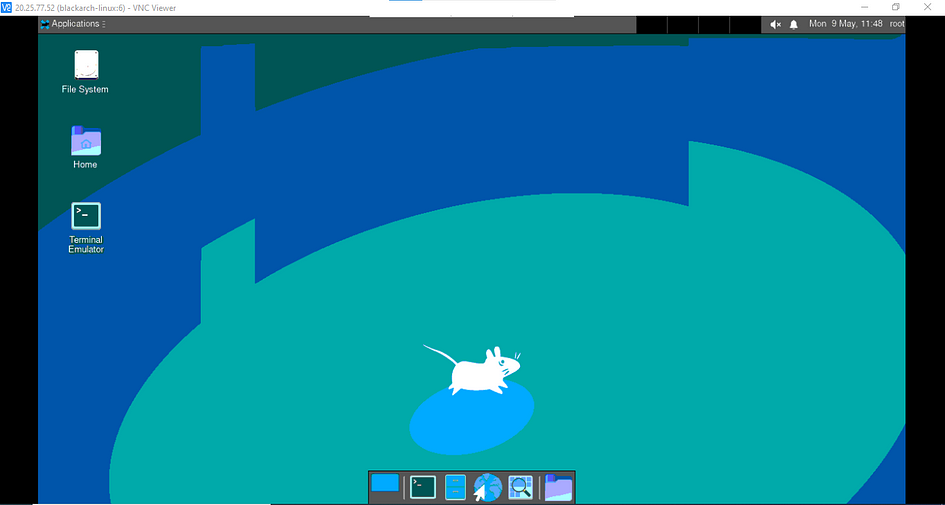
- Step 13
After your first login, Open the terminal and run the below command to change the root user password.
x11vnc -storepasswd
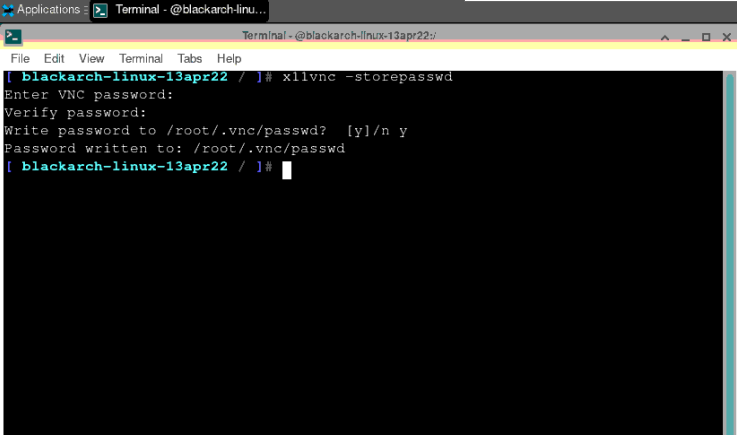
- Step 14
Once the password for the root user is set, re-login with the root user and new password.

- Step 15
Now you are connected to of box BlackArch Linux environment which comes with preinstalled Blackarch programs.
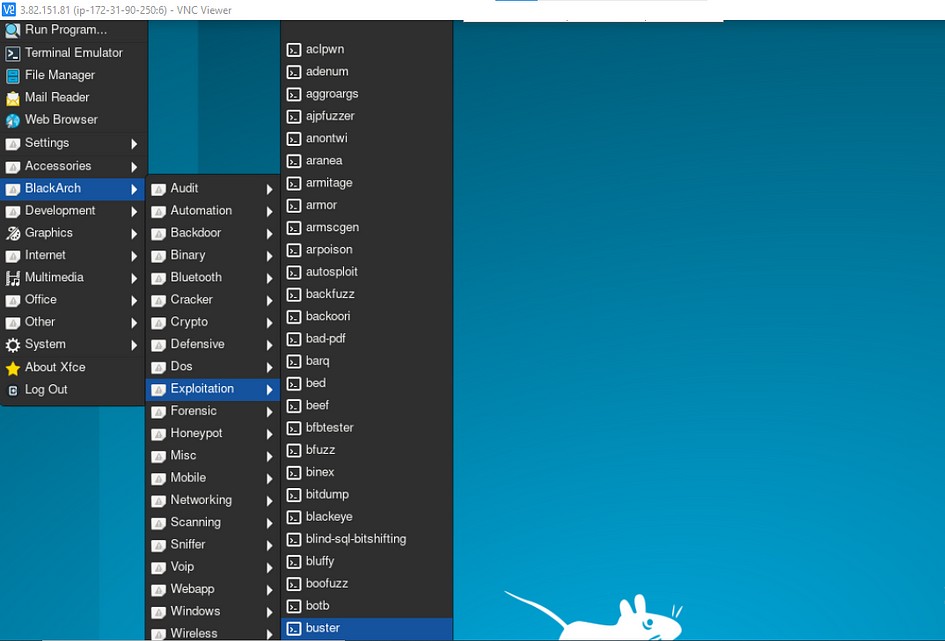
Conclusion
To conclude, BlackArch Linux is a popular Arch Linux-based security distribution designed for penetration testing, digital forensics and software security testing. It provides a large collection of tools for ethical hacking, computer forensic investigation, penetration testing, exploitation, network analysis, and security auditing. With its pre-installed security tools, BlackArch Linux offers a comprehensive and customizable platform for security testing professionals and enthusiasts.
Techlatest.net provides an easy setup for Blackarch on Azure, making it an attractive choice for both beginners and experienced users. They offer an out-of-the-box setup for BlackArch on AWS, Azure, and GCP with infinite preinstalled packages. If users want to set up BlackArch themselves on Azure, they can follow their step-by-step guide, which includes straightforward instructions for deploying a virtual machine, connecting via SSH, and setting up VNC.
By following this guide, users can efficiently set up and explore BlackArch Linux on their desired cloud platform.