How To Setup Bitcoin Full Node ON Azure
How To Setup Bitcoin Full Node ON Azure
Table of contents
No headings in the article.
Introduction
A Bitcoin full node is a setup that fully validates transactions and blocks on the blockchain. Almost all full nodes also help the network by accepting transactions and blocks from other full nodes, validating those transactions and blocks, and then relaying them to further full nodes.
Most full nodes also serve lightweight clients by allowing them to transmit their transactions to the network and by notifying them when a transaction affects their wallet. If not enough nodes perform this function, clients won’t be able to connect through the peer-to-peer network — they’ll have to use centralized services instead.
In this article, we will introduce four topics
Bitcoin full node — A ‘full node’ is a computer in Bitcoin’s peer-to-peer network which hosts and synchronises a copy of the entire Bitcoin blockchain. Nodes are essential for keeping a cryptocurrency network running.
Azure— Azure is a cloud computing platform and set of services provided by Microsoft for building, deploying, and managing applications and services through a global network of data centres.
Step by Step guide — Guide on how to set up Bitcoin Full Node on Azure.
Why do we need Bitcoin full node — Running a Bitcoin node allows a user to interact with the Bitcoin network more privately and securely. A Bitcoin node enables a user to prove their ownership of Bitcoin without relying on any third party. Setting up a Bitcoin node is relatively simple, and it strengthens the robustness of the network.
Note
Bitcoin Full Node upgraded to the latest Bitcoin Core V0.24 along with bitcoin-qt, bitcoin-cli and bitcoin-wallet on Ubuntu 22.04. The VM also provide you with the latest Ordinal installed which is a numbering scheme for satoshis that allows tracking and transferring individual sats. For more details please visit- Ordinals Documentation.
If you want to save time to set up a Bitcoin Full Node ON Azure with a fully synced environment, you can opt for Techlatest’s Bitcoin Full Node, available on the Azure marketplace. By launching and connecting to Techlatest’s Bitcoin Full Node on Azure users can set up their synced environment in a few minutes, rather than going through a lengthy installation and syncing process which takes days to sync several GBs of ledger data and costs hundreds of dollars in bandwidth cost.
Why you should run a Bitcoin full node: A full node is a program that fully validates transactions and blocks. Almost all full nodes also help the network by accepting transactions and blocks from other full nodes, validating those transactions and blocks, and then relaying them to further full nodes.
Step-by-Step Guide to Install, and Setup Bitcoin Full Node on Azure.
This step-by-step guide describes how to launch and connect to Techlatest’s Bitcoin Full Node on Azure.
- Step 1
First, create an Azure account if you don’t have one already.
- Step 2
Open Bitcoin Full Node Listing on Azure Marketplace.

- Step 3
Click on Get it now button and follow the login step. It will take you to the Azure portal.

- Step 4
Click on Create.
Select a Resource group for your virtual machine.
Select a Region where you want to launch the VM(such as East US).
Optionally change the number of cores and amount of memory. (This defaults to 2 vCPUs and 8 GB ram.).
Select the Authentication type as Password and enter Username and Password for the VM.
Optionally change the OS disk type.
Optionally change the network name and subnetwork names. You can go with the default settings.
Optionally go to the Management, Advanced and Tags tabs for any advanced settings you want for the VM.
Click on Review + Create and then click on Create when you are done. Bitcoin Full Node kit will begin deploying.


- Step 5
A summary page displays when the virtual machine is successfully created. Click on the Go to resource link to go to the resource page.

- Step 6
In the left navigation pane, select Run command, select RunShellScript and enter the following command to change the password of the VM.


- Step 7
To SSH the VM, use the IP address or DNS address in the putty.

- Step 8
Provide the password for the Ubuntu user, you created in step 6.

- Step 9
To connect using RDP via Windows Machine, first note the public IP address or DNS address of the VM from the VM details page as highlighted below.

- Step 10
Then From your local Windows machine, go to the “start” menu, in the search box type and select “Remote desktop connection”.
- Step 11
In the “Remote Desktop Connection” wizard, copy the public IP address or DNS address and click on connect button.

- Step 12
This will connect you to the VM’s desktop environment. Provide username and password. Click on the OK button.

- Step 13
Now you are connected to the out-of-box Bitcoin Full Node environment via Windows Machine.
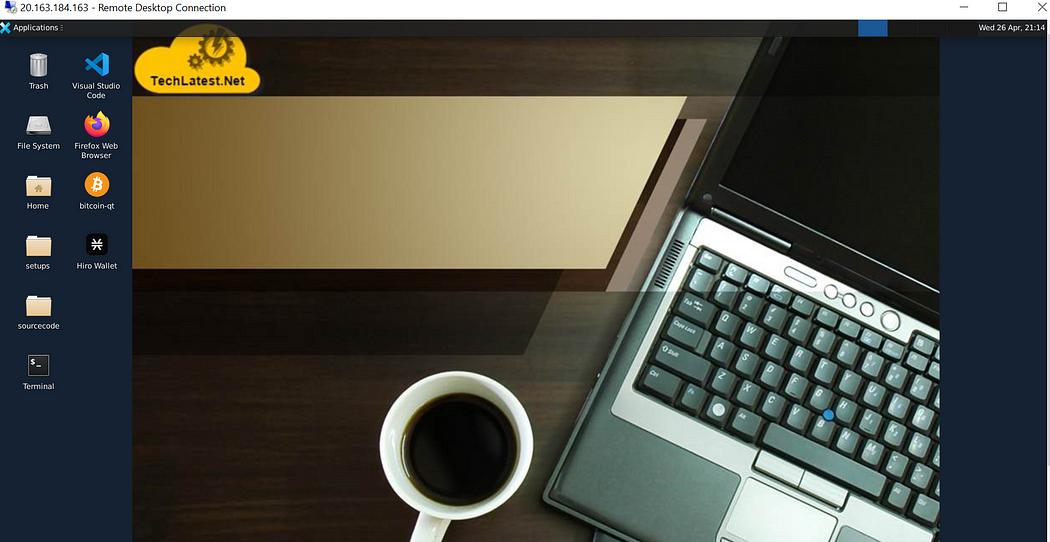
- Step 14
Once VM is provisioned, you can start the Bitcoin node either via the command line or using the Bitcoin QT GUI wallet
Start the Bitcoin sync process using the command line :
Go to the terminal and execute the below command as an Ubuntu user to run Bitcoin daemon in the background -
bitcoind

To verify the command execution or to monitor the daemon, you can tail the Bitcoin debug log.
tail -f /home/ubuntu/.bitcoin/debug.log

Start the Bitcoin sync process using GUI:
You can also run the sync process by running the Bitcoin-QT GUI wallet.
For this, connect to the VM using RDP as described in steps 8 to 12.
Once connected, click on bitcoin-qt to start the sync process.

- Step 15
How to stop bitcoin daemon :
"bitcoin-cli stop"

- Step 16
Delete the wallet.dat file by running the below command
sudo rm /home/ubuntu/.bitcoin/wallet.dat

- Step 17
To know how to use the Bitcoin Full Node kit, please refer to the video tutorial series available on Youtube.
Conclusion
The article provides a step-by-step guide on how to set up a Bitcoin Full Node on Azure, starting with creating an Azure account and subscribing to the Bitcoin Full Node listing on Azure Marketplace.
The guide explains how to launch and connect to Techlatest’s Bitcoin Full Node and how to access the VM’s desktop environment from a local Windows or Linux machine using RDP protocol or Remmina.
The article also demonstrates how to start the Bitcoin sync process using a command line or GUI, how to stop the Bitcoin daemon, and how to delete the wallet.dat file.
By downloading all transactions, a full node will always have the latest and greatest information relating to information on bitcoin’s blockchain. For Bitcoin investors, a full node will serve two purposes — monitor the health and security of the Bitcoin blockchain and validate the accuracy of transactions.
Overall, the guide provides a clear and concise tutorial for anyone interested in setting up a Bitcoin Full Node on Azure, with helpful screenshots and instructions for each step.

