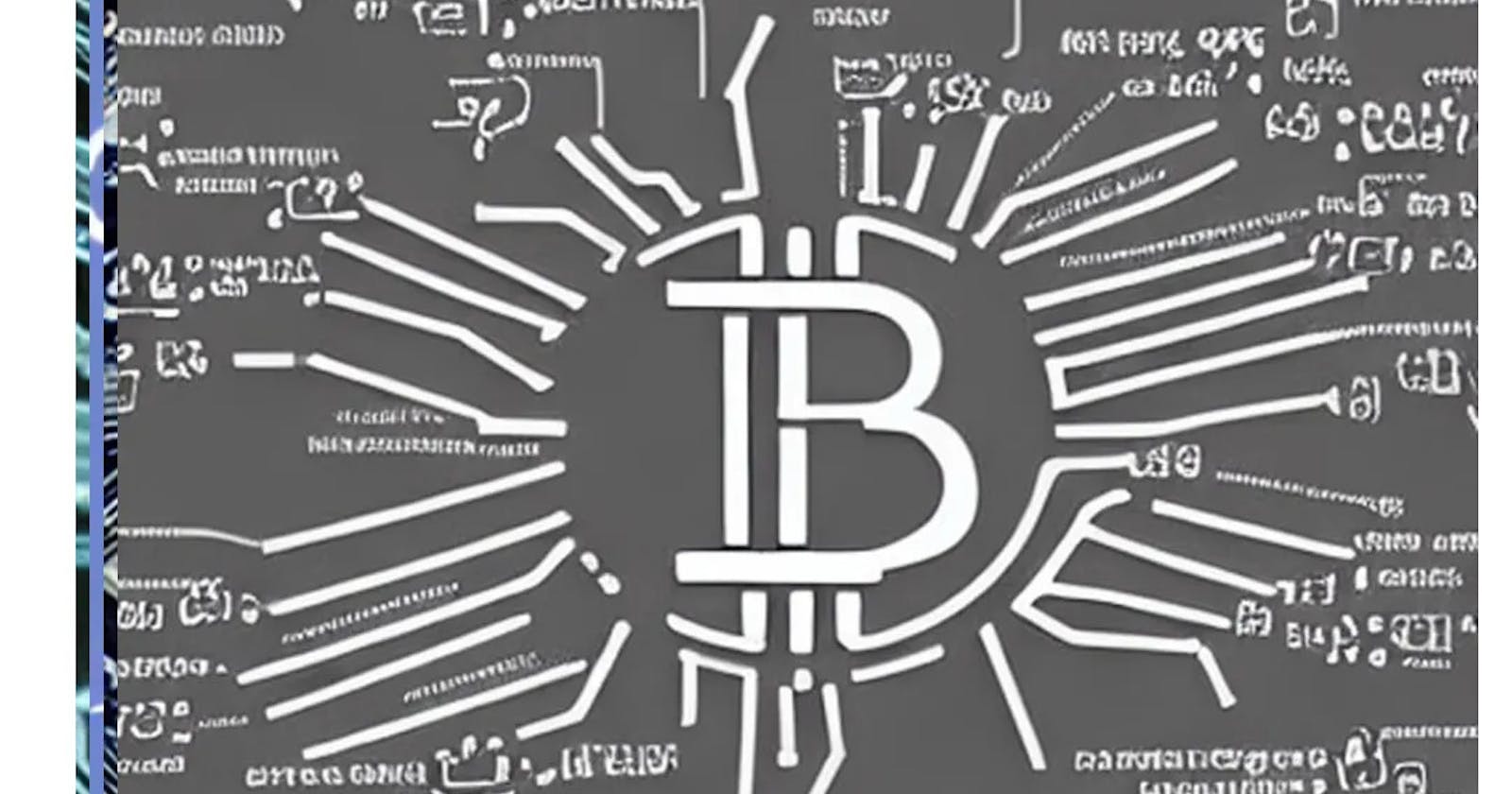How To Setup Bitcoin Full Node ON AWS(Amazon Web Services)
How To Setup Bitcoin Full Node ON AWS(Amazon Web Services)
Table of contents
No headings in the article.
Introduction
A Bitcoin full node is a setup that fully validates transactions and blocks on the blockchain. Almost all full nodes also help the network by accepting transactions and blocks from other full nodes, validating those transactions and blocks, and then relaying them to further full nodes.
Most full nodes also serve lightweight clients by allowing them to transmit their transactions to the network and by notifying them when a transaction affects their wallet. If not enough nodes perform this function, clients won’t be able to connect through the peer-to-peer network — they’ll have to use centralized services instead.
In this article, we will introduce four topics
Bitcoin full node — A ‘full node’ is a computer in Bitcoin’s peer-to-peer network which hosts and synchronises a copy of the entire Bitcoin blockchain. Nodes are essential for keeping a cryptocurrency network running.
AWS(Amazon Web Services) — Amazon Web Services (AWS) is a comprehensive cloud computing platform that offers a wide range of services and tools for businesses and individuals.
Step by Step guide — Guide on how to set up Bitcoin Full Node on Amazon Web Services(AWS).
Why do we need Bitcoin full node — Running a Bitcoin node allows a user to interact with the Bitcoin network more privately and securely. A Bitcoin node enables a user to prove their ownership of Bitcoin without relying on any third party. Setting up a Bitcoin node is relatively simple, and it strengthens the robustness of the network.
Note
Bitcoin Full Node upgraded to the latest Bitcoin Core V0.24 along with bitcoin-qt, bitcoin-cli and bitcoin-wallet on Ubuntu 22.04. The VM also provide you with the latest Ordinal installed which is a numbering scheme for satoshis that allows tracking and transferring individual sats. For more details please visit- Ordinals Documentation.
If you want to save time in setting up a Bitcoin Full Node ON AWS with a fully synced environment, you can opt for Techlatest’s Bitcoin Full Node, available on the AWS marketplace. By launching and connecting to Techlatest’s Bitcoin Full Node on AWS users can set up their synced environment in a few minutes, rather than going through a lengthy installation and syncing process which takes days to sync several GBs of ledger data and costs hundreds of dollars in bandwidth cost.
Why you should run a Bitcoin full node: A full node is a program that fully validates transactions and blocks. Almost all full nodes also help the network by accepting transactions and blocks from other full nodes, validating those transactions and blocks, and then relaying them to further full nodes.
Step by Step Guide to install, and set up Bitcoin Full Node on Amazon Web Services(AWS).
This step-by-step guide describes how to launch and connect to Techlatest’s Bitcoin Full Node on Amazon Web Services(AWS).
- Step 1
First, create an AWS account if you don’t have one already.
- Step 2
Open Bitcoin Full Node Listing on AWS Marketplace

- Step 3
Click on Continue to subscribe.
Log in with your credentials and follow the instruction. Click on Continue to Configuration.
Select a Region where you want to launch the VM(such as US East (N.Virginia)).

Choose Action: you can launch it through EC2 or from Website. (Let’s choose Launce from the website)
Optionally change the EC2 instance type. (This defaults to t2.large instance type, 2 vCPUs and 8 GB ram.)
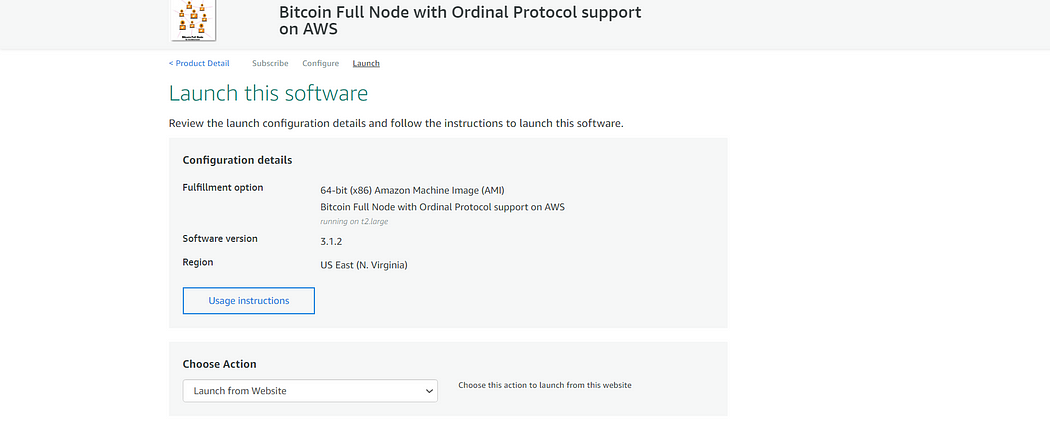
- Step 4
A summary page displays. To see this instance on EC2 Console click on EC2 Console link.

- Step 5
On the EC2 Console page, the instance is up and running. To connect to this instance through putty via Windows Machine, copy the IPv4 Public IP Address.


- Step 6
Open putty, paste the IP address and browse the private key you downloaded while deploying the VM, by going to SSH->Auth, click on Connect.


- Step 7
By default, this VM comes with an Ubuntu user. So login with username “ubuntu”.Once connected, change the password for the Ubuntu user using the Run below command.
sudo passwd ubuntu


- Step 8
Now the password for Ubuntu users is set, you can connect to the VM’s desktop environment from any local Windows machine using RDP protocol or a Linux machine using Remmina.
- Step 9
From your local Windows machine, go to the “start” menu, in the search box type and select “Remote desktop connection”
- Step 10
In the “Remote Desktop Connection” wizard, copy the public IP address and click on the connect button.

- Step 11
This will connect you to the VM’s desktop environment. Provide the username (e.g. “ubuntu”) and the password set in the above “Reset password” step to authenticate. Click on the OK button.
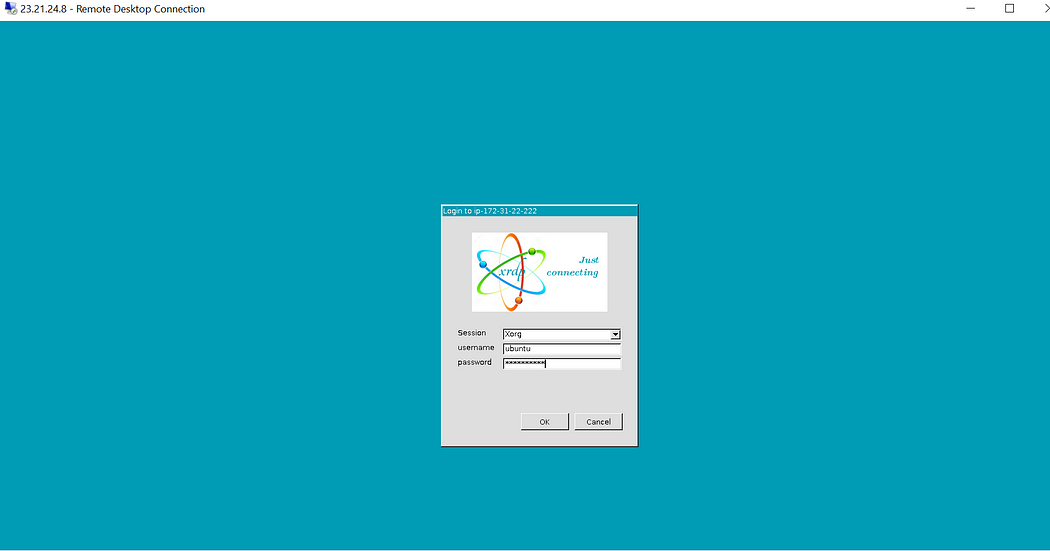
- Step 12
Now you are connected to the out-of-box Bitcoin Full Node environment via Windows Machine.
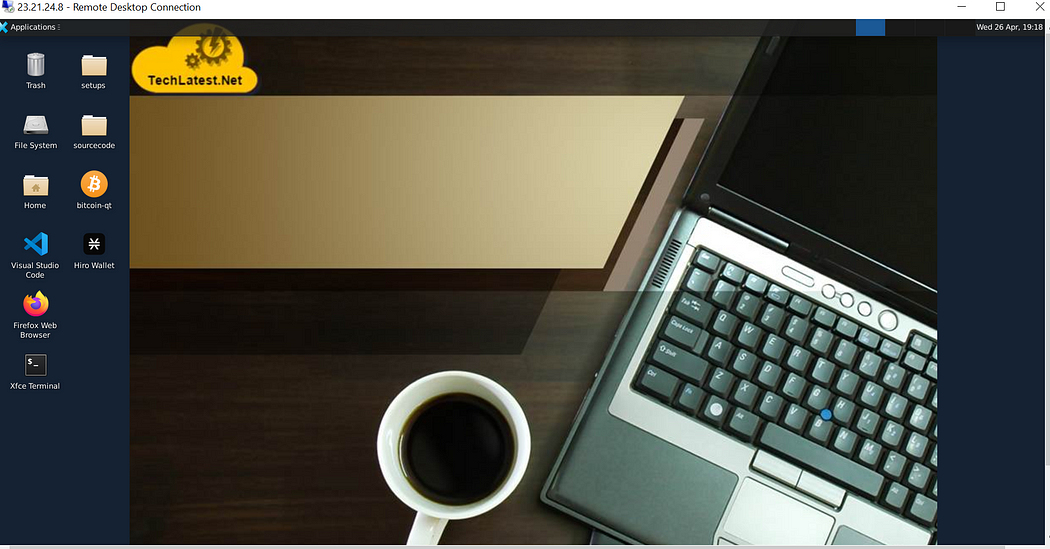
- Step 13
Once VM is provisioned, you can start the Bitcoin node either via the command line or using the Bitcoin QT GUI wallet.
Start the Bitcoin sync process using the command line :
Go to the terminal and execute the below command as an Ubuntu user to run Bitcoin daemon in the background -
bitcoind
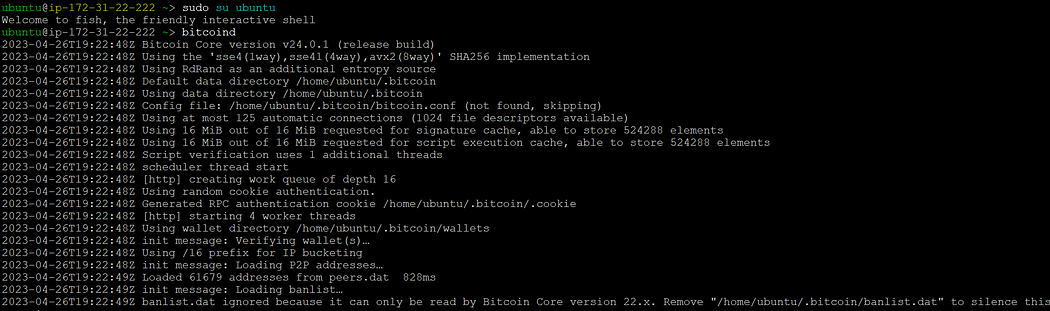
To verify the command execution or to monitor the daemon, you can tail the Bitcoin debug log.
tail -f /home/ubuntu/.bitcoin/debug.log
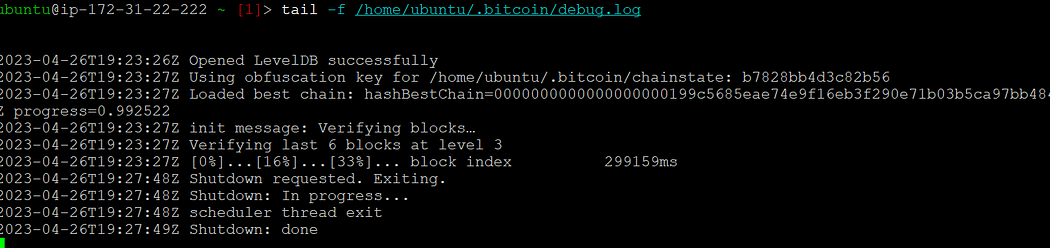
Start the Bitcoin sync process using GUI:
You can also run the sync process by running the Bitcoin-QT GUI wallet. For this, connect to the VM using RDP as described in steps 7 to 12. Once connected, click on bitcoin-qt to start the sync process. A window may pop up asking to mark the application executable. Click on the “Mark Executable” button to avoid seeing this window in future.

- Step 14
How to stop Bitcoin daemon :
To manually stop bitcoins, run the below command.

bitcoin-cli stop
- Step 15
Delete the wallet.dat file by running the below command.

sudo rm /home/ubuntu/.bitcoin/wallets/wallet.dat
- Step 16
To know how to use the Bitcoin Full Node kit, please refer to the video tutorial series available on Youtube.
Conclusion
The article provides a step-by-step guide on how to set up a Bitcoin Full Node on Amazon Web Services (AWS), starting with creating an AWS account and subscribing to the Bitcoin Full Node listing on AWS Marketplace.
The guide explains how to launch and connect to Techlatest’s Bitcoin Full Node and how to access the VM’s desktop environment from a local Windows or Linux machine using RDP protocol or Remmina.
The article also demonstrates how to start the Bitcoin sync process using a command line or GUI, how to stop the Bitcoin daemon, and how to delete the wallet.dat file.
By downloading all transactions, a full node will always have the latest and greatest information relating to information on bitcoin’s blockchain. For Bitcoin investors, a full node will serve two purposes — monitor the health and security of the Bitcoin blockchain and validate the accuracy of transactions.
Overall, the guide provides a clear and concise tutorial for anyone interested in setting up a Bitcoin Full Node on AWS, with helpful screenshots and instructions for each step.