How To Setup Ansible AWX ON Google Cloud Platform(GCP) using ubuntu 22.04
How To Setup Ansible AWX ON Google Cloud Platform(GCP) using ubuntu 22.04
Introduction
Ansible AWX is an open-source freely available project. It was the foundation on which Ansible Tower was created. Ansible AWX is the upstream project of Ansible Automation Controller (formerly Ansible Tower), providing a modern web-UI and API interface to manage Ansible Playbooks, inventories, Credentials, and Vaults between your team in your organization. The AWX source code is available under Apache License 2.0.
In this article, we will introduce three topics
Ansible AWX — Ansible AWX is an open-source web-based GUI and automation tool for managing Ansible playbooks, inventories, and scheduling jobs.
Step by Step guide — Guide on how to set up Ansible AWX ON GCP(Google Cloud Platform)using Ubuntu 22.04.
Why do we need Ansible AWX — Ansible AWX provides a centralized and user-friendly interface for managing Ansible automation, making it easier to scale and automate infrastructure deployments, application management, and IT operations. It also allows for collaboration, version control, and job scheduling, making it easier to manage and monitor Ansible automation workflows.
Note
If you want to save time in setting up an Ansible AWX ON GCP(Google Cloud Platform)using Ubuntu 22.04 with out of a box environment, you can opt for Techlatest’s Ansible AWX (Opensource Ansible Tower alternative), available on the GCP marketplace.
If you are looking to quickly set up and explore AWX, Techlatest.net provides out-of-the-box setup for the latest AWX version on AWS, Azure and GCP. Please follow the below links for the step-by-step guide to set up AWX on your choice of cloud platform.
Step by Step Guide to install, and setup Ansible AWX ON GCP(Google Cloud Platform) using Ubuntu 22.04
This step-by-step guide describes how to launch and connect to Techlatest’s Ansible AWX on GCP(Google Cloud Platform).
- Step 1
First, create a GCP account if you don’t have one already.
- Step 2
Open Ansible AWX (Opensource Ansible Tower alternative) listing on GCP marketplace.
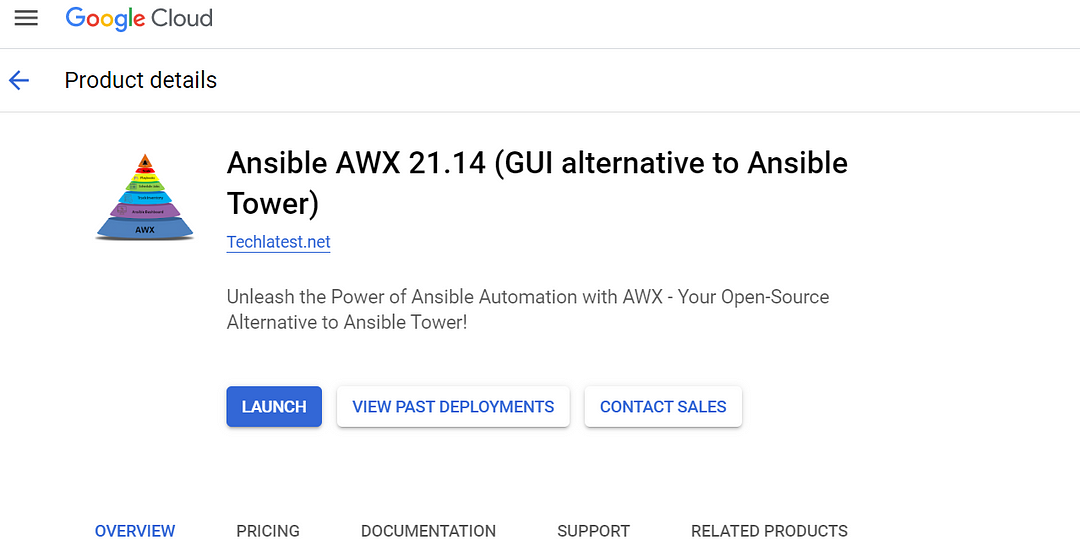
- Step 3
Click on the Launch Button.
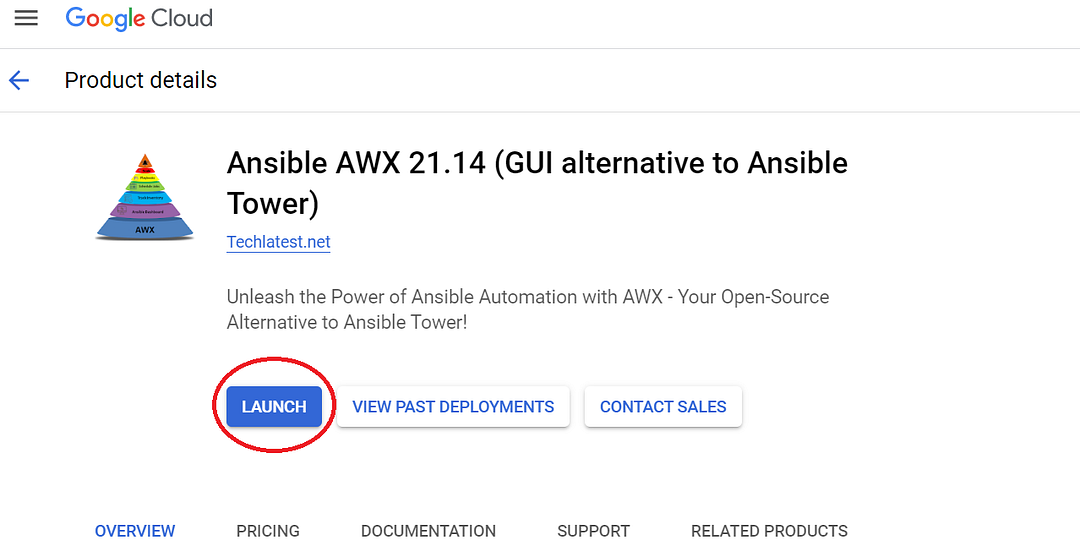
Select a zone where you want to launch the VM(such as us-east1-).
Optionally change the number of cores and amount of memory. (This defaults to 1 vCPUs and 3.75 GB ram.).
Optionally change the boot disk type and size. (This defaults to “Standard Persistent Disk” and 20 GB respectively).
Optionally change the network name and subnetwork names. Be sure that whichever network you specify has ports 22 (for ssh), 3389 (for RDP) and 443 (for HTTPS) exposed.
Click on the Deploy button when you are done. Ansible AWX (Opensource Ansible Tower alternative) will start deploying.
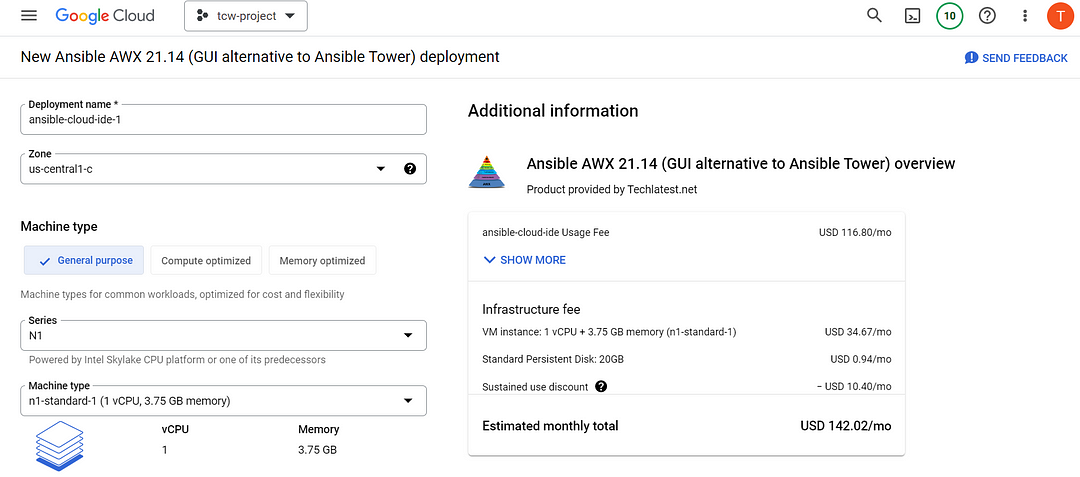
- Step 4
A summary page displays when the compute engine is successfully deployed. Click on the Instance link to go to the instance page.

- Step 5
This will open the SSH window in a browser.
- Step 6
Run the below command to set the password for the “ubuntu” user.
sudo passwd ubuntu

- Step 7
Now the password for Ubuntu users is set, you can connect to the VM’s desktop environment from any local Windows machine using the RDP protocol.
- Step 8
To connect using RDP via Windows Machine, first, note the external IP of the VM from the VM details page as highlighted below.
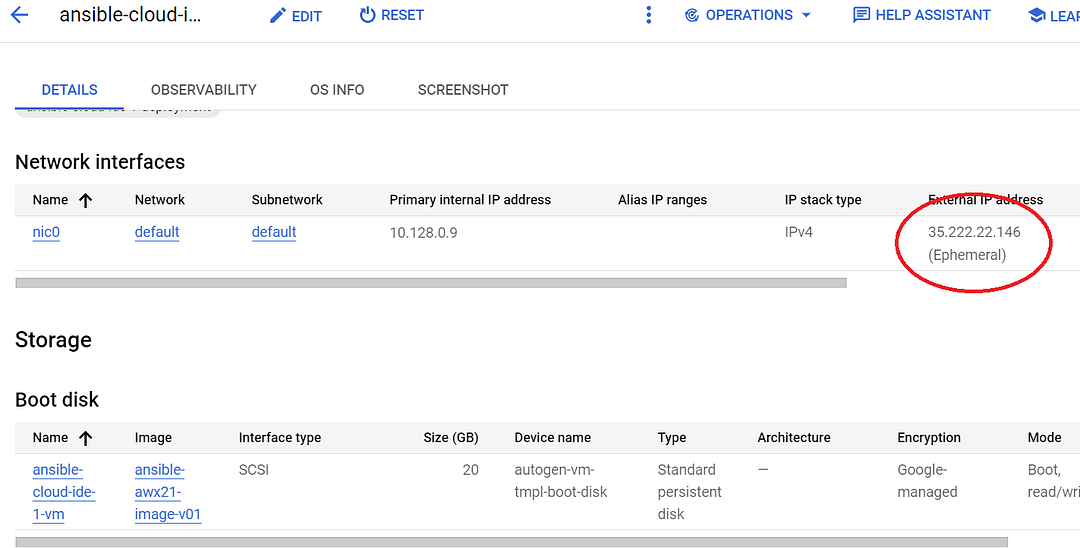
- Step 9
Then From your local Windows machine, go to the “start” menu, in the search box type and select “Remote desktop connection”.
- Step 10
In the “Remote Desktop Connection” wizard, copy the external ip and click connect.
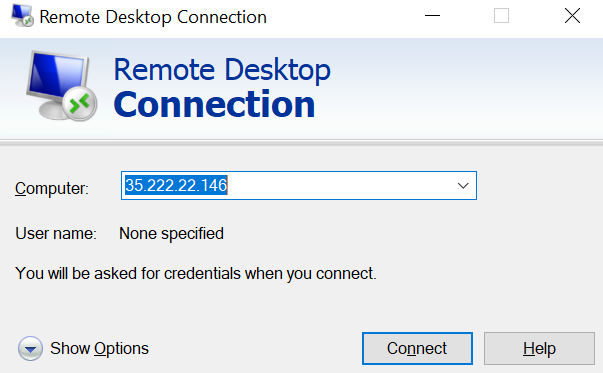
- Step 11
This will connect you to the VM’s desktop environment. Provide “ubuntu” as the user and the password set in step 6 to authenticate. Click on the OK Button.
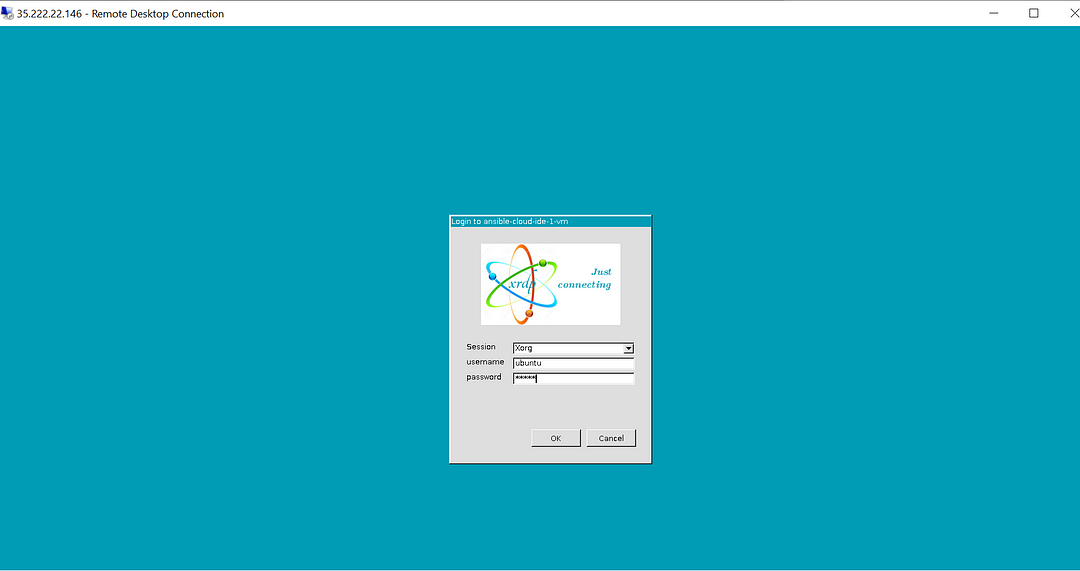
- Step 12
Now you are connected to out-of-the-box in your own Ansible tower environment via Windows Machine.
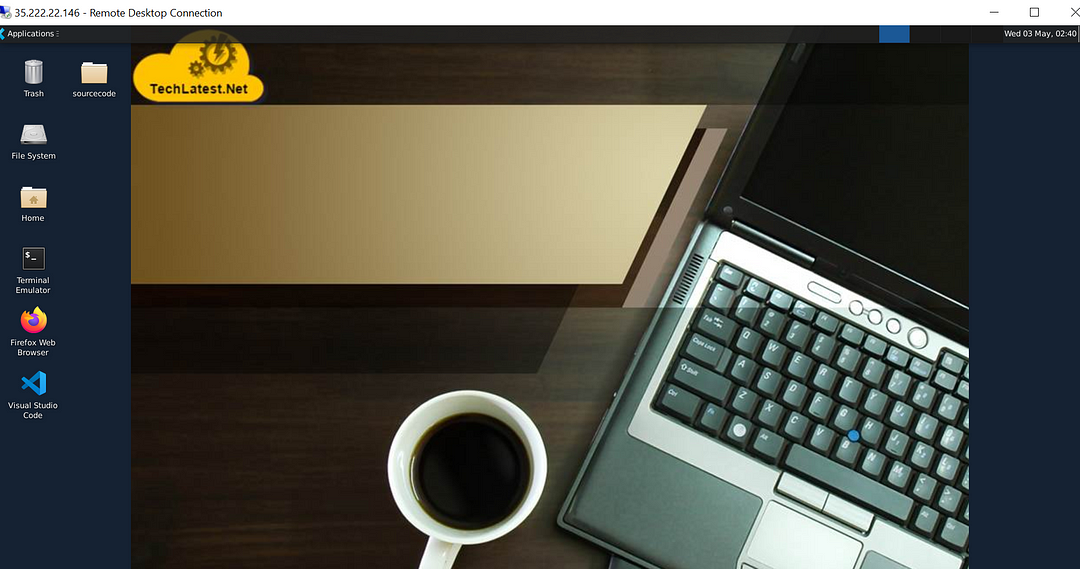
- Step 13
For connecting via Web Interface, SSH to the VM as shown in Step 5 and run the below command-
sudo docker logs tools_awx_1 | grep 'Admin password'
Note down the password for the admin user.
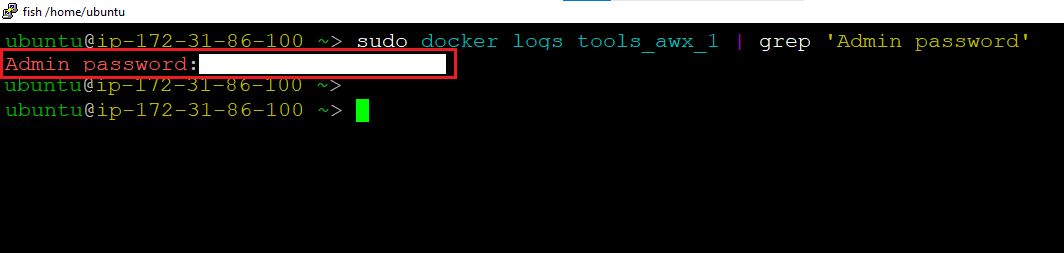
- Step 14
Login to the web interface by opening the URL https://your-external-ip in your browser.
Accept the certificate warning message.
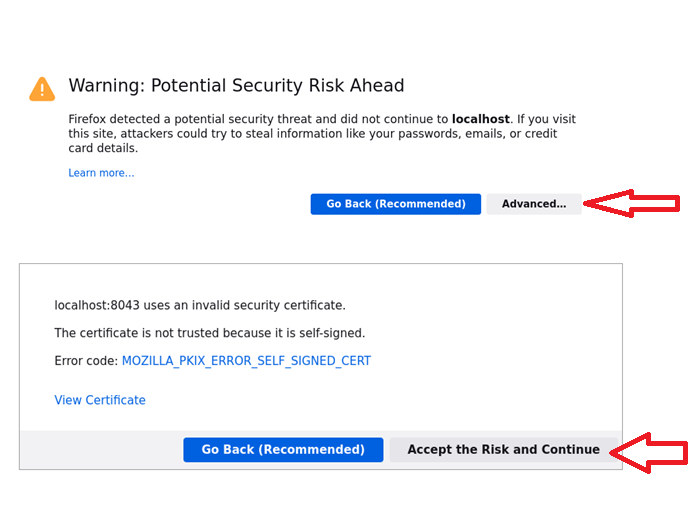
- Step 15
Use admin as username and auto-generated password.
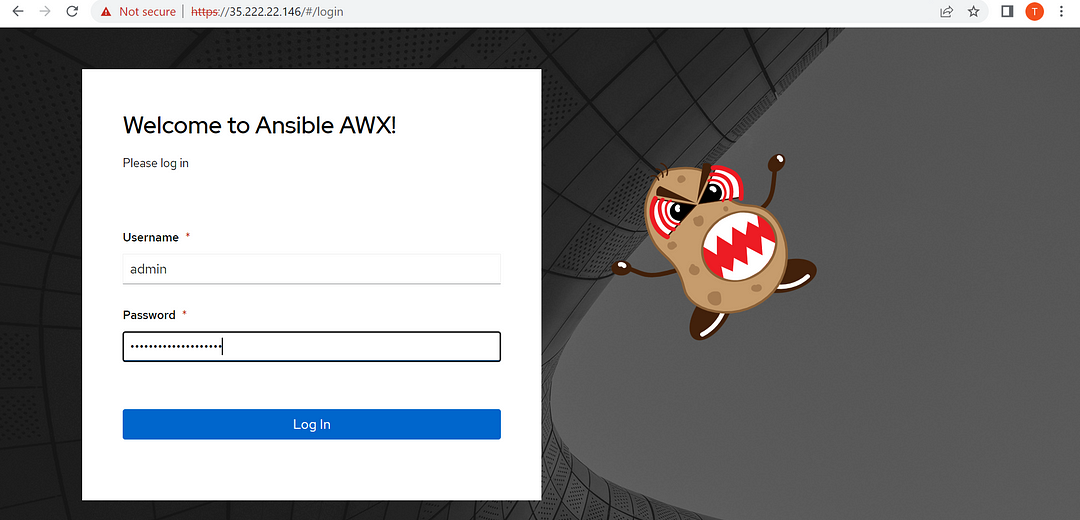
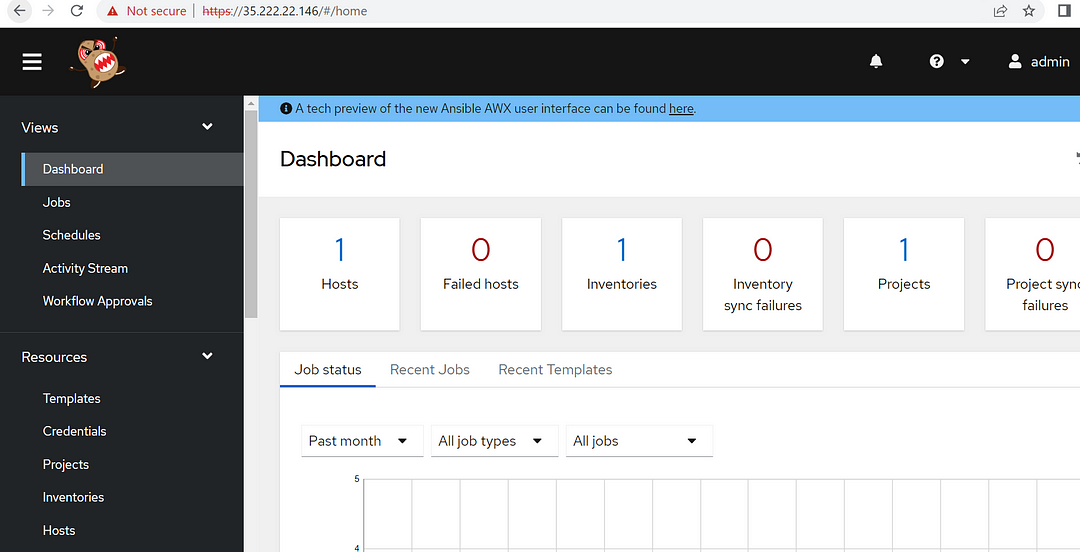
- Step 16
You must change the default password for the admin user as security measures by going to the admin profile page and entering a new password.
- Step 17
To change the admin password, In the left pane click on Users as shown below.
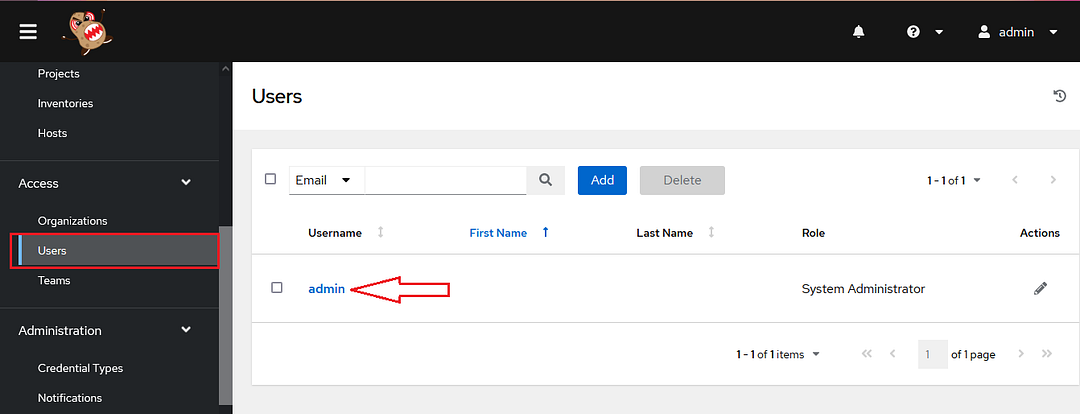
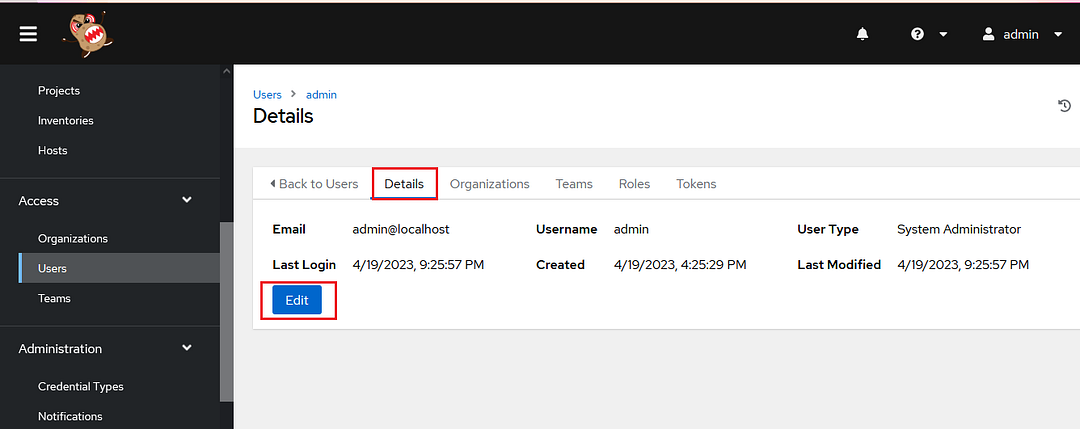
- Step 18
Click on admin user, click on edit and enter the new password and save the changes.
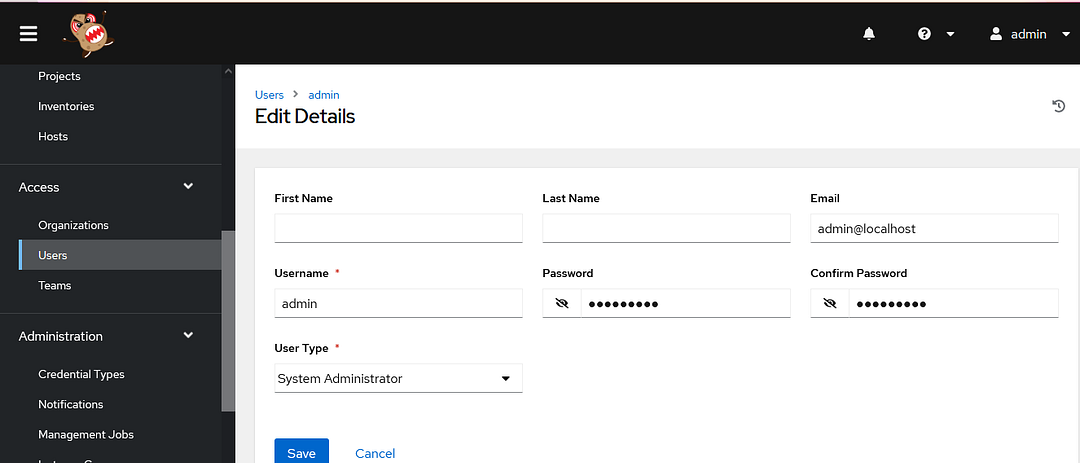
Conclusion
In conclusion, Ansible AWX is a powerful open-source automation tool that provides a modern web-based GUI and API interface to manage and schedule Ansible Playbooks. It offers a centralized and user-friendly interface for managing infrastructure deployments, application management, and IT operations. With Ansible AWX, users can collaborate, version control, and schedule jobs to manage and monitor Ansible automation workflows. In this article, we have provided a step-by-step guide on how to set up Ansible AWX on GCP (Google Cloud Platform) using Ubuntu 22.04. By following these instructions, users can quickly set up an Ansible AWX environment on GCP, allowing them to automate tasks and manage IT infrastructure effectively. Additionally, users who prefer an out-of-the-box environment can consider using Techlatest’s Ansible AWX, a pre-built offering available on GCP Marketplace.

